Search in Prescott, Arizona

Site Built and Maintained by
PrescottYellowPages.com



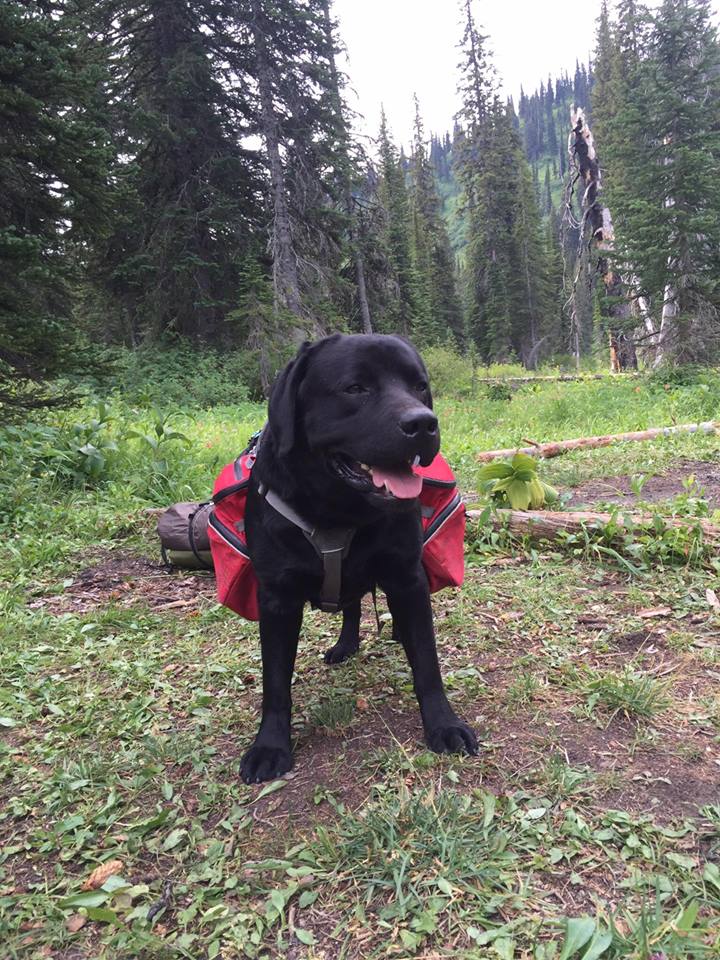
|
|
|
See our Around the World Bicycle Tour Prescott Area Real-Estate Guide
=================== |
Prescott Arizona, Prescott
Valley Arizona, Chino Valley AZ, Mayor AZ, Navigate the Web at the speed of PrescottYellowPages.com! By
providing you with a centralized Web site to manage your Web experience,
PrescottYellowPages.com makes Web surfing as easy as point, click and return to
PrescottYellowPages.com by pressing your browser's "Home" icon. •You don't have to choose which portal should be your start page. Use them all through PrescottYellowPages.com. •Quickly navigate to all of the major news sites, stock quotes or just "surf" the Net! •Use it to get to your favorite reference, encyclopedia, dictionary, even set your watch -- just by clicking the "Home" key! •Once you become used to navigating the Web with PrescottYellowPages.com, you can go to any Web browser anywhere (friends, family, library, etc.), and simply by entering "PrescottYellowPages.com" as the destination, you're off and running! •Already happy with your Internet service provider's startup page?
You'll find it an easy click away from PrescottYellowPages.com! 2.Click and hold on Edit in the menu bar. Select Preferences. 3.In the Preferences: Category box, select Navigator from the tabs. 4.In the Navigator starts with section, click on the button next to "Home Page." 5.In the Home Page section type "http://PrescottYellowPages.com" in the text box next to "Home Page Location." 6.Click OK. Netscape Navigator 3.x 2.Click and hold on Options in the menu bar. Select General Preferences. 3.In the Preferences: General options box, select Appearance from the index card tabs at the top of the screen. 4.In the Startup section, next to Browser starts with:, click on the button next to "Home Page Location". 5.In the text box under "Home Page Location", type "http://PrescottYellowPages.com". 6.Click OK. •Netscape 2.0
2.Click "General Preferences..." 3.Select "Appearance" tab 4.Type "www.PrescottYellowPages.com" as your "Start With:
Home Page Location" •Netscape 1.2 and previous versions
2.Click "Preferences..." 3.Select pull-down menu "Styles" 4.Type "www.PrescottYellowPages.com" as your "Start With: Home Page Location" 5.Add PrescottYellowPages.com to your bookmarks by clicking on menu bar
"Bookmarks," then click "Add Bookmark." Microsoft Internet Explorer 3.x 2.In the Internet Explorer's menu bar, click on View. 3.Select Options... from the drop-down menu. 4.In the Options box, select the Navigation index card tab. 5.In the Customize section, type in "http://PrescottYellowPages.com" in the address box. 6.Click the OK button at the bottom of the screen. 2.In the Internet Explorer's menu bar, click and hold on View. 3.Select Internet Options... from the drop-down menu. 4.In the Options box, select the General index card tab. 5.In the Home Page section, type in "http://PrescottYellowPages.com" in the address box. 6.Click the OK button at the bottom of the screen. •NetCruiser 1.Click menu bar "Settings" 2.Click "WWW Options" 3.Type "http://www.PrescottYellowPages.com/" as your "Home Page:" America Online 3.0 2.Go to the Internet icon and click on it. You will be jumped to the Internet Connection area. 3.Click on the box, Go to the Web. 4.In the Members menu, click on My AOL. 5.Click on the icon next to Preferences Guide. 6.Click on The Web. 7.Click on Set Up Now. 8.Select the Navigation index card tab. 9.In the address box, type in "http://PrescottYellowPages.com" 10.Click on OK. •WebExplorer (OS2 Warp)
2.Click "Servers" 3.Type "http://www.PrescottYellowPages.com/" as your "Home Document URL" 4.Click "Load at startup?" checkbox •NCSA Mosaic
2.Click "Preferences..." 3.Select "Document" tab 4.Type "http://www.PrescottYellowPages.com/" as your "Home Page" •Spry Mosaic
2.Click "Configuration" 3.Type "http://www.PrescottYellowPages.com/" at the "URL:" prompt
How to add PrescottYellowPages.com HTML code to your own Web page:
|
|
Site Built and Maintained by
PrescottYellowPages.com
|